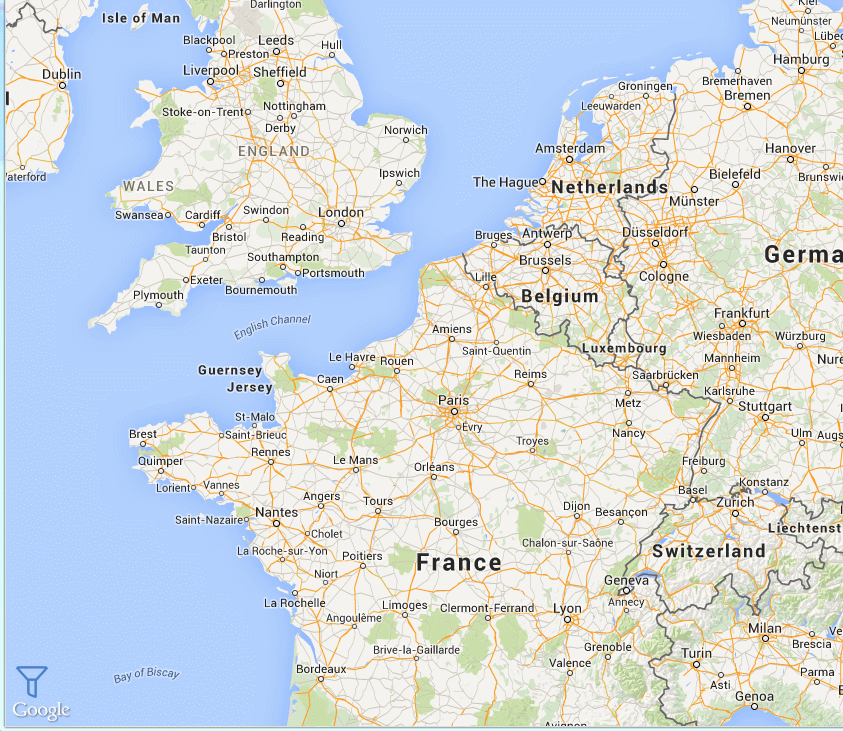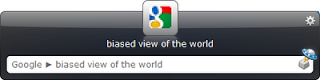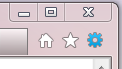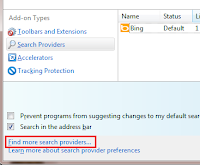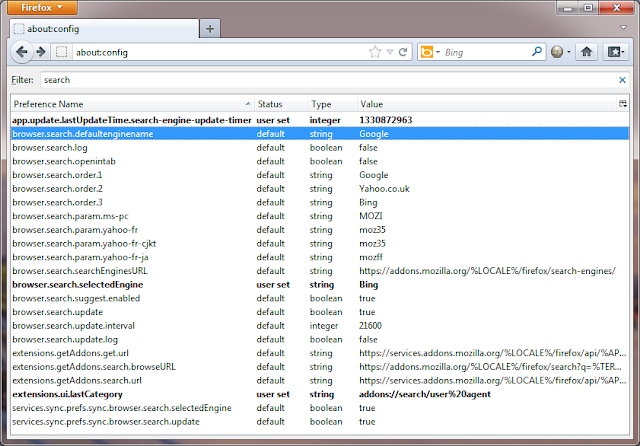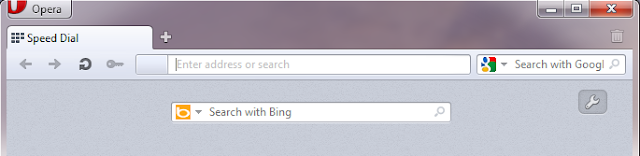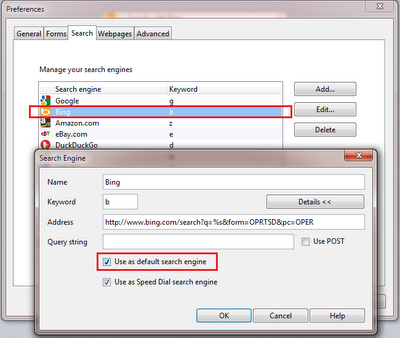Like so many others I feel it is time to wean myself off my dependency on Google for search. It may come as a no surprise to anyone how relying on a single source for information opens you up to significantly biased view of the world and is inherently dangerous to do unconsciously. Although my field of work does not strictly require me to present an unbiased view of matters, recent policy and privacy changes for Google products have made me realise how, on an unconscious level, I immediately turn to Google search when I need to look something up and how that can impact my online experience in seemingly unrelated systems.
Cold Turkey
So I thought my best course of action was to completely remove Google search as my default go-to search provider. To begin with I chose to try out
Bing (as it is the only search provider that offers a similar range of products I use from Google, i.e. search and maps). I am still disappointed that I couldn't use
Office365 for free for personal use (I'd even settle for ads) but it seems that suite is solely meant for business users (big mistake I think).
So first I had to identify where my searches were originating from. I identified the following three areas in descending order of importance:
- My keyboard launcher, Launchy
This is by far the most common way that I perform search on my computers. Fast and efficient but has contributed to this mental association that search == google as I need to type in the first letter of the provider I want and then press tab to enter my search term.
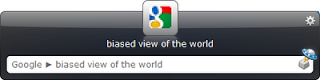
- Browser's address bar
As I am a heavy user of Google's Chrome browser it has become almost natural to just start typing what I want into the address bar and then either press enter to search directly or pick from the drop down list. This is such a natural thing to do that I do it in any browser I use.



- Browser's search provider box
After I stopped using Firefox as much as I used to I've stopped using the search provider box as much. But I still occasionally press Ctrl+K and start typing when I find myself using Firefox now and again. Neither IE or Chrome have this box anymore.

- Navigating to the search providers website to perform search
This I almost never do on my main computers but occasionally do when using my phone to search for things. It is slow and annoying
How Easy Is It?
The single biggest difficulty I see is to change my own behaviour and the association I've made with Google and search, it will be hardest for item 1 as I need to stop typing
"g <tab> <search term>" and rather type
"b <tab> <search term>"
Not so hard it seems. But I soon realised how instinctive that
"g" had become. Most of the time I had already typed it and pressed <tab> before I realised. So that is going to be a challenge to change. Item 4 is so painful to do anyway that I don't see it as a problem at all (although it would be more of an issue if I used the search button on my Android phone more).
The rest is just a matter of configuring the technology to do what I want it to it seems.
Imagine my surprise when the simplest tool to configure to use Bing by far was Google Chrome and the biggest disappointment and betrayer was my old friend Mozilla Firefox.
Google Chrome 18
Simple. Clicking the
spanner/wrench icon in the upper right hand side of the browser window, choosing
Settings and simply choosing "Bing" from the dropdown list under
Search on the
Basics tab.
Voilà, now all my searches through Chrome are directed to the Bing website.
Total clicks: 3
Annoyances: None
Microsoft Internet Explorer 9
Strictly speaking then no configuration is needed out of the box for this browser as it comes with Bing already configured as default. However that is also the
only search provider it comes with by default. To install any other is more painful that I would have wanted.
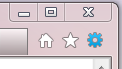 |
| IE'sCog Icon |
But to choose a different provider it is necessary to click the
cog icon in the upper right hand corner of the browser window
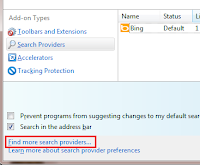
Choose
Internet Options, clicking the
Settings button in the
Search section on the first tab. That opens the Add-ons window which allows you to choose a different search provider. I use the term "allows" in a very generous way as it is near to impossible to see at a glance how to use anything else than Bing. But it is there near the bottom left corner disguised as one of those hard to see links.
It annoyed me that they made it this hard to choose as it is obvious that this was a deliberate UI design choice of theirs, one that probably went through a lot of disccusion, refinement etc before being approved and implemented.
Total clicks: 9
Annoyances: Had to close and re-open the Add-on window for the new search provider to appear in the list and manually close all those windows I had opened. Choosing the provider requires you to open an additional browser window to select (plus an extra window opens to confirm settings for the provider after selecting it).
Edit:
After digging around a little more my curiosity got the better of me and I clicked the little
magnifying glass icon that is present on the far right in the IE address bar. While this gives you convenient access to your browser history and favourites, I discovered that it also lists your search providers and gives you a quicker way to install a new one (step that completely bypasses all the windows mentioned in the previous method). Much much better and actually more clear what provider you're using than it is in Chrome.
 |
The IE magnifying glass (kudos to whoever added the downward
pointing triangle as I would otherwise never have clicked it) |
 |
| Lists all the provider you have installed and allows easy admin |
Total clicks: 6
(2 if you already have the provider installed)
Annoyances: None apart from the aforementioned annoyance having to open a separate website to choose the provider.
Mozilla Firefox 10
"Et tu, Brute?" - Julius Caesar, on seeing his friend among the assassins.
Many know by now that Google made a large contribution (pay off?) to be and stay the default search provider for the Mozilla Firefox browser. The figures from their
recent December 2011
deal are estimated to be around
$1 billion dollars just to stay the default search provider for the next three years. That sure is one valuable instance of a textbox control.
However it seems rather straight forward to change the default providers, Firefox even comes installed with a choice of a few search engines as alternatives to Google. Simply clicking on the icon in the search providers box gives easy access to choose a different one
That is until you attempt to search directly from the address box!
After choosing Bing search I could not understand why all my address box searches still sent my search query to Google. There was nothing in the configuration section of the browser that hinted that the two boxes did not use the same setting and why one was using Bing as I requested but the address box refused to do as I asked.
It wasn't until I dove under the covers and opened up about:config (which is an advanced configuration system for the browser and not recommended for the layman user). There I discovered quite the jungle of configuration settings related to search in the browser. The one that interested me the most I highlighted in the screenshot below
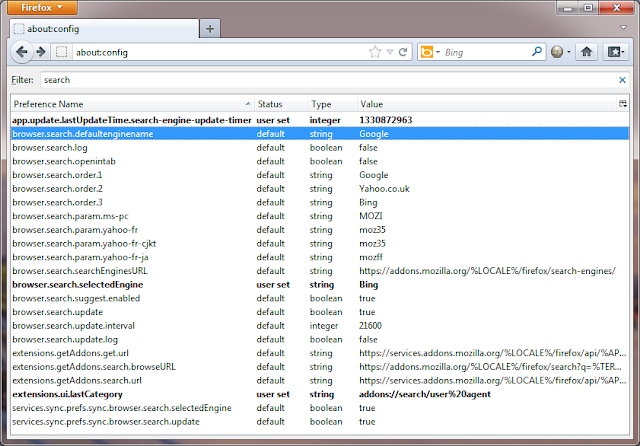 |
| Sneaky bastards! |
Firefox still retains Google as the default search engine even though I've clearly chosen to use Bing as my search provider. Luckily it is relatively simple to change by double clicking on the
browser.search.defaultenginename row and type in "Bing". Sorted, now address bar searching will use Bing as default. Bada <pun>! Still I feel this kind of behaviour is deliberately misleading and under-handed.
Total clicks: 2
Annoyances: Does not change provider for address bar search, only for advanced users to discover and change.
Edit: Apparently Microsoft made a deal with Mozilla to produce a special
Firefox with Bing browser.
Opera 11
I admit that I don't use the Opera browser on my computers all that much (almost never). However Opera is the only browser I use on my Android phone and it is simply brilliant there. But on desktop systems there are just to many alternatives that are better and sadly they have copied so many things from Firefox (or vice versa) that it just seems redundant to use when I already don't want to use Firefox.
Opera however suffers from a similar problem as Firefox, namely the disconnect between the search provider chosen in the provider box and the one that is used in its main address box. In addition Opera adds on yet another layer of confusion by adding the third search variant on their
Speed Dial startup page.
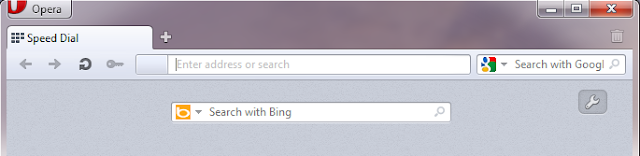 |
| These three boxes can all be set to different search providers. Confused? |
Setting the default search engine to use is also not very straight forward as it should be. Same as with Firefox changing the search provider in the search provider box at the top right has no effect on either the address bar (still points to Google) or the Speed Dial box. You need to click the
Opera button in the top left corner, choosing
Settings and
Preferences. Choose the third tab
Search in that window and you are presented with a list of all configured search providers for the browser.
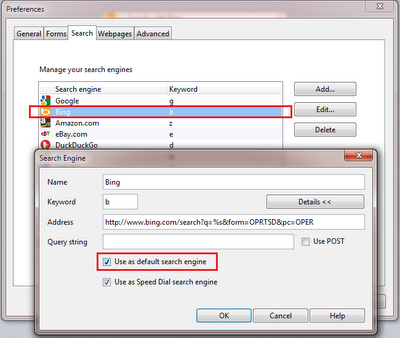 |
| Editing the Bing Search Provider in Opera |
To set the default search engine you need to double click the entry you want to set (Bing in this case) and click the "Details" button. Then tick the "Use as default search engine". Here you can also control the rather confusing Speed Dial search, reasons why you would want that different from your default one escape me.
Total clicks: 7
Annoyances: Obscurity and the disconnect between address bar and default search provider. Also the Speed Dial page is just plain confusing. But at least you don't have to dive under the hood to change these settings.
Conclusion
The technology can be changed easy enough (if you know where to look). But changing the learned behaviour is going to be harder, but I will give Bing an exclusive try for the next month.
This difficulty with Google in Firefox especially knowing how much Google is paying them for the install defaults feels like a sad regression back to the late 1990s when Microsoft was throwing its weight around in a similar manner bullying itself in a position to dominate the same market. I thought that showed clearly that all that got them was a lot of bad blood and eventually the involvement of US and European authorities when it became obvious to even the non-techies as they were clearly abusing their dominant market position to stifle competitors.
Perhaps moves such as these are the early indicators that the great cosine wave of technology firm's path to success has reached its maxima and has slowly but surely started its inevitable fall from grace. But I guess that might be better saved to a later post.
 I've applied several major updates to the tool discussed in this article. Update #1, Update #2, Update #3, Update #4 and Original post.
I've applied several major updates to the tool discussed in this article. Update #1, Update #2, Update #3, Update #4 and Original post. I've applied several major updates to the tool discussed in this article.
I've applied several major updates to the tool discussed in this article.